Customer Management
Jump to navigation
Jump to search
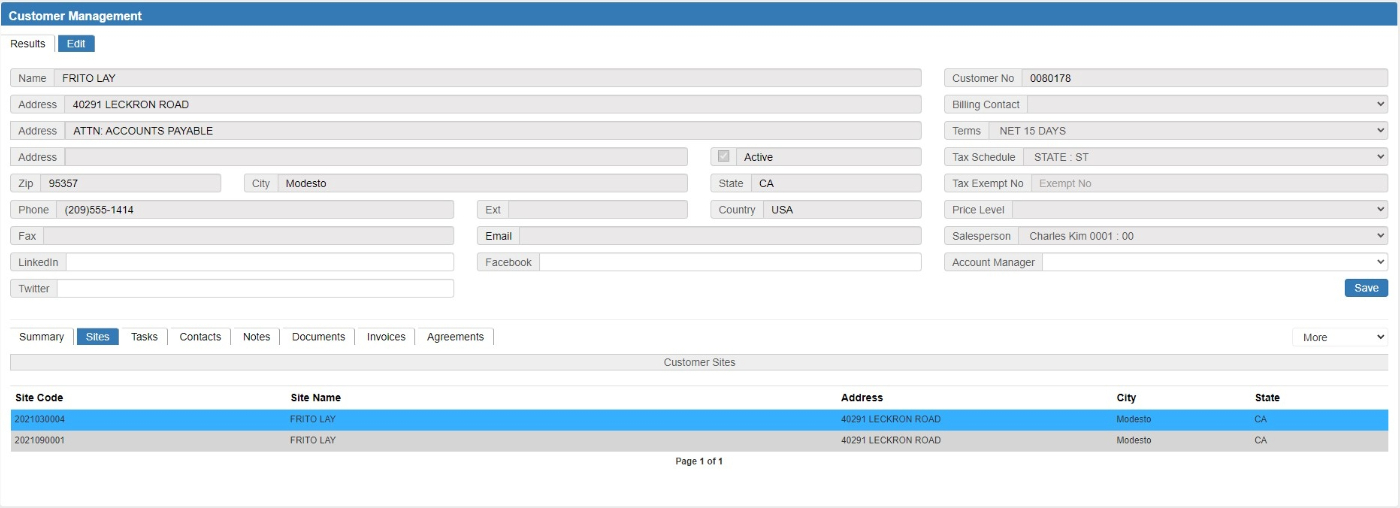
| |||
| Navigation | |||
| Select Search > Customer > Use the search filters to find the customer > Click the customer in the Result Grid > Click Edit. | |||
| Overview | |||
| Use Customer Maintenance to view the customer information as received in SOTG from the parent accounting system. This information is not editable when connected to a parent accounting system. There are four SOTG fields that can be altered for use in SOTG. This task provides several functions that allow you to setup, maintain, and inquire about customers, including: | |||
| • Adding or editing links for LinkedIn, Twitter and Facebook | |||
| • Site Tab | |||
| • Tasks Tab | |||
| • Contacts Tab | |||
| • Notes Tab | |||
| • Documents Tab | |||
| • Invoices Tab | |||
| • Agreements Tab | |||
| Fields | |||
| Customer No | City | Active | Customer Name |
| Address | Ext | State | Billing Contact |
| Address | Country | Terms | |
| Address | Tax Schedule | ||
| Zip | Tax Exempt No | ||
| Phone | Price Level | ||
| Fax | Salesperson | ||
| Account Manager | |||

| |||
| Top
| |||
| Sites Tab | |||

| |||
| Overview | |||
| Sites are managed using the Site Management form. | |||
| • Use the More drop-list to Add a new site | |||
| • Select a site in the results grid to Edit the site. | |||
| • Use the More drop-list to Search for an existing site. | |||
| Top
| |||
| Tasks Tab | |||

| |||
| Overview | |||
| Tasks are managed using the Task Management form. | |||
| • Use the More drop-list to add a new task | |||
| • Select Edit in the results grid to rdit an existing task. | |||
| • Select Replicate in the results grid to replicate the task. | |||
| • Select Remove in the results grid to remove the task. | |||
| Fields | |||
| Task Type | Task Desc | ||
| Top
| |||
| Contacts Tab | |||

| |||
| Overview | |||
| Contacts are managed using the Contact Management form. | |||
| • Use the More drop-list to add a new customer contact | |||
| • Select a site in the Results Grid to edit the site. | |||
| Top
| |||
| Notes Tab | |||

| |||
| Overview | |||
| Notes are managed on the Notes Tab. | |||
| • Use the More drop-list to toggle the form to add a new customer note. | |||
| • Use the More drop-list to toggle the form to search for an existing customer note. | |||
| • Click the Edit option in the Results Grid to edit an existing customer note. | |||
| • Click the Remove option in the Results Grid to remove an existing customer note. | |||
| Fields | |||
| Category | |||
| Note | |||
| Top
| |||
| Documents Tab | |||

| |||
| Overview | |||
| Document are uploaded, downloaded and removed using the Documents Management form. | |||
| • Use the More drop-list to add a new document using the Documents Management form. | |||
| • Click the View option in the Results Grid to edit the document in the Documents Management form. | |||
| • Click the Remove option to remove the selected Document. | |||
| Top
| |||
| Invoices Tab | |||

| |||
| Overview | |||
| Invoices are created using the Job Management form. | |||
| • Select an invoice in the Results Grid to view or edit an invoice. | |||
| Top
| |||
| Agreements Tab | |||
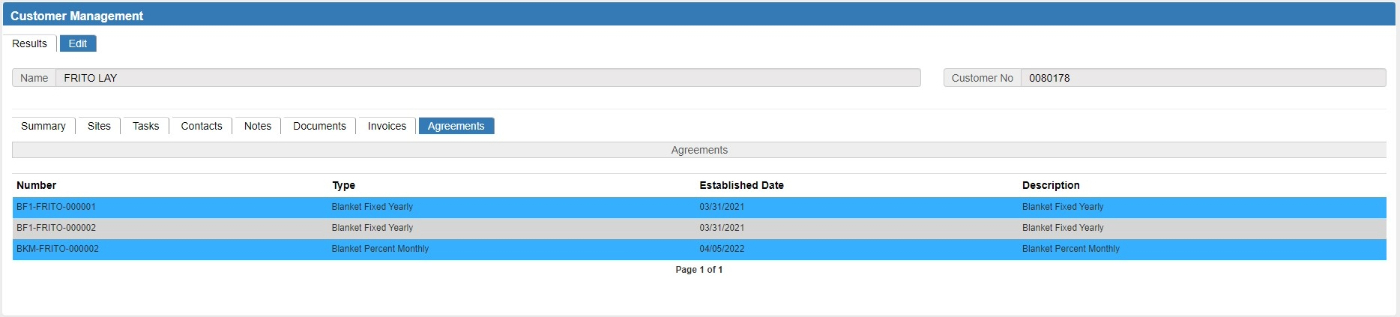
| |||
| Overview | |||
| Agreements are managed using the Agreement Management form. | |||
| • Select an agreement in the Results Grid to edit the selected agreement. | |||
| Top
| |||