Agreement Management
Jump to navigation
Jump to search

| |||||||||||||||
| Navigation | |||||||||||||||
| Select Agreements > Search > Use the search filters to find the agreement > Click the agreement in the Result Grid > Click Edit. | |||||||||||||||
| Overview | |||||||||||||||
| Search for existing agreements or add a new agreement. | |||||||||||||||
| • Add a New Agreement | |||||||||||||||
| • Agreement Search | |||||||||||||||
| • Use the Add Sites button to add sites to the agreement | |||||||||||||||
| • Price an agreement as one blanket price. | |||||||||||||||
| • Price an agreement by site. | |||||||||||||||
| • Price an agreement by equipment. | |||||||||||||||
| • Allocate pricing using a fixed amount. | |||||||||||||||
| • Allocate pricing using a percentage. | |||||||||||||||
| • Site List Tab | |||||||||||||||
| • Billing Tab | |||||||||||||||
| • Invoice Options Tab | |||||||||||||||
| • Renewal Options Tab | |||||||||||||||
| • Performance Tab | |||||||||||||||
| • Invoice History Tab | |||||||||||||||
| • PM Schedules Tab | |||||||||||||||
| Top
| |||||||||||||||
| Agreement Search | |||||||||||||||
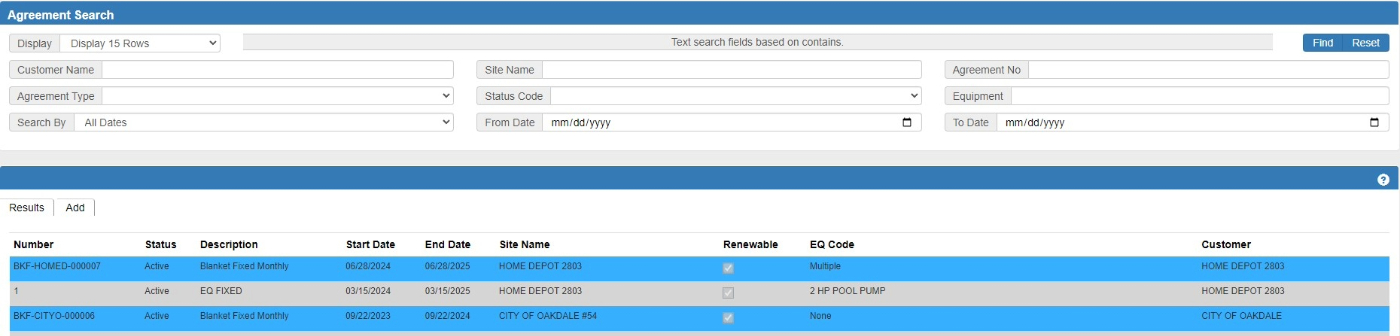
| |||||||||||||||
| Overview | |||||||||||||||
| • Use the Filter fields to limited the results in the Results Grid. | |||||||||||||||
| • Click Find to populate the Results Grid. | |||||||||||||||
| • Use the Display drop-list to change the number of records that appear in the Results Grid. | |||||||||||||||
| • The Reset button is used to clear the Filter fields. | |||||||||||||||
| • Use the Search By drop-list to filter by date using expiration date, established date, the start date, or all dates. | |||||||||||||||
| • The Results button brings the user back to the search section of the form. | |||||||||||||||
| • Use the From Date and the To Date fields to Filter the Results Grid using a date range. | |||||||||||||||
| |||||||||||||||
| Top
| |||||||||||||||
| Site List Tab | |||||||||||||||

| |||||||||||||||
| Overview | |||||||||||||||
| The Site List Tab displays a Results Grid filled with sites that have been assigned to the agreement. | |||||||||||||||
| • Use the Edit option in the Results Grid to edit the site record. | |||||||||||||||
| • Use the Equipment option in the Results Grid to view a list of the site's equipment and their assignment status. | |||||||||||||||
| • The Remove All for Customer option in the Results Grid is used to remove all sites that are assigned to the same customer and the selected site. | |||||||||||||||
| • The Remove option in the Results Grid is used to remove the selected site from the agreement. | |||||||||||||||
| Top
| |||||||||||||||
| Billings Tab | |||||||||||||||

| |||||||||||||||
| Overview | |||||||||||||||
| The Billing tab provides a list of all billings related to the current contract. Once an invoice has posted the invoice date and number displays on the grid. Deferred Revenues are also display as well as their recognition status. | |||||||||||||||
| Top
| |||||||||||||||
| Invoice Options Tab | |||||||||||||||

| |||||||||||||||
| Overview | |||||||||||||||
| The Invoice Options tab contains the fields that are used to process the agreement billings. | |||||||||||||||
| Fields | |||||||||||||||
| Billable | Pricing Method | Frequency | Tax Class | ||||||||||||
| Contact | Phone | Salesperson | Commission Rate | ||||||||||||
| Purchase Order | Price Level | ||||||||||||||
| Billing Total | Revenues Total | Def Revenues Total | |||||||||||||
| Top
| |||||||||||||||
| Renewal Options Tab | |||||||||||||||

| |||||||||||||||
| Overview | |||||||||||||||
| The Renewal Options tab contains the fields that are used to setup the renewal amounts and settings. | |||||||||||||||
| Fields | |||||||||||||||
| Renewable | Renew As | Renewal Text | Renewal Months | ||||||||||||
| Renew Method | Auto Renew % | Renewal Amount | Last Increase | ||||||||||||
| Top
| |||||||||||||||
| Performance Tab | |||||||||||||||

| |||||||||||||||
| Overview | |||||||||||||||
| The Performance tab provides the ability to analyze the agreements performance. | |||||||||||||||
| Fields | |||||||||||||||
| Gross Profit Contract Term to Date | Gross Profit Contract Billed to Date | ||||||||||||||
| Labor Performance | |||||||||||||||
| Labor Hrs Budget | Hours Used to Date | Hours Balance | |||||||||||||
| Used % | Balance % | ||||||||||||||
| Parts Performance | |||||||||||||||
| Parts Budget | Billed to Date | Budget Balance | |||||||||||||
| Used % | Balance % | ||||||||||||||
| Top
| |||||||||||||||
| Invoice History Tab | |||||||||||||||

| |||||||||||||||
| Overview | |||||||||||||||
| The Invoice History tab displays a list of the agreement invoices that have been posted. | |||||||||||||||
| Top
| |||||||||||||||
| PM Schedules Tab | |||||||||||||||

| |||||||||||||||
| Overview | |||||||||||||||
| The PM Schedules tab displays a list of any PM Schedules attached to the agreement. The PM Schedule can be viewed or edited from this form. | |||||||||||||||
| Top
| |||||||||||||||