Site Management
Jump to navigation
Jump to search

| |||
| Navigation | |||
| Select Search > Sites > Use the search filters to find the site > Click the site in the Result Grid >Click Edit | |||
| Overview | |||
| • Jobs Tab | |||
| • Customer Tab | |||
| • Memo Tab | |||
| • Tasks Tab | |||
| • Contacts Tab | |||
| • Notes Tab | |||
| • Documents Tab | |||
| • Equipment Tab | |||
| • Agreements Tab | |||
| • PM Schedules Tab | |||
| • Invoices Tab | |||
| Fields | |||
| Customer Code | Customer Name | ||
| Clone From: Customer Address | Clone From: Ship To | ||
| Site Name | Site Type | Est Date | Site Code |
| Address | Chain | Referral Code | |
| Address | Store No | SLA | |
| Address | Store Type | Priority | |
| Zip | Map Code | Branch | |
| City | State | Price Levels | |
| Latitude | Longitude | Tax Schedule | |
| Main No | Fax No | Active | |
| Labor #1 | Servicer #1 | Primary Contact | |
| Labor #2 | Servicer #2 | ||
|
| |||
| Search | |||
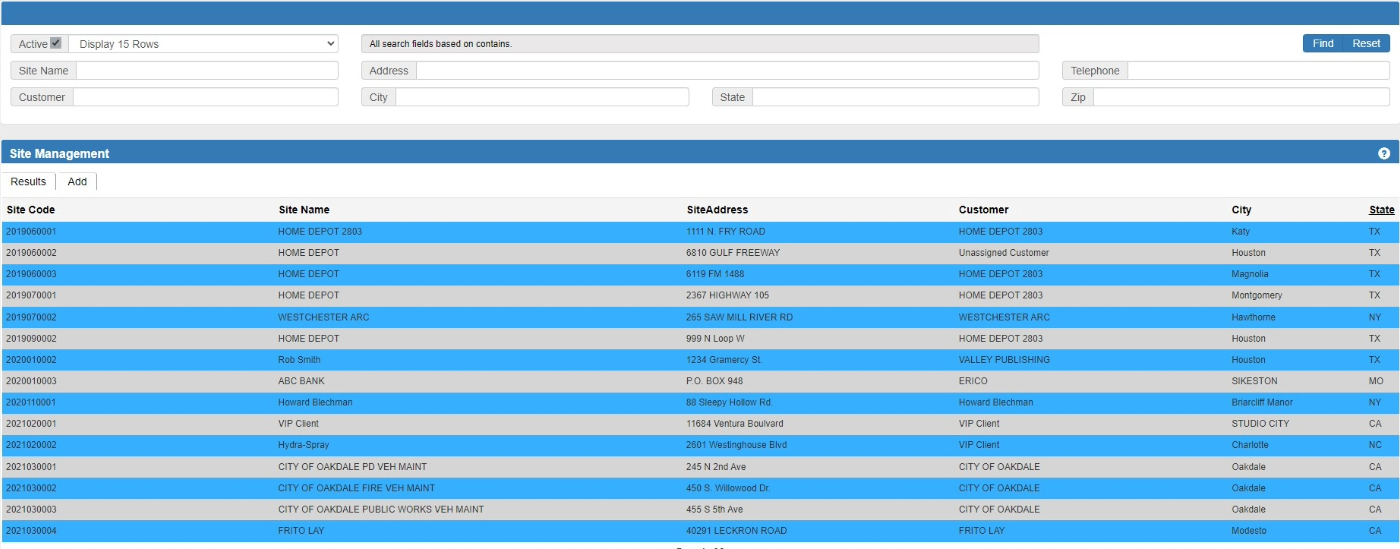
| |||
| Jobs Tab | |||

| |||
| Overview | |||
| Jobs are managed using the Job Management form. | |||
| • Use the More drop-list to add a new job. | |||
| • Select a job in the Results grid to edit an existing job. | |||
| • Use the More drop-list to Search for an existing job. | |||
| Top | |||
| Customer Tab | |||

| |||
| Overview | |||
| The Customer Tab display the Site's assigned customer. | |||
| • Use the More drop-list to edit the customer. | |||
| Fields | |||
| Customer Name | Customer No | ||
| Address | Phone No | ||
| Address | Fax No | ||
| Address | active | ||
| City | State | Zip Code | Country |
| Top
| |||
| Site Memo Tab | |||
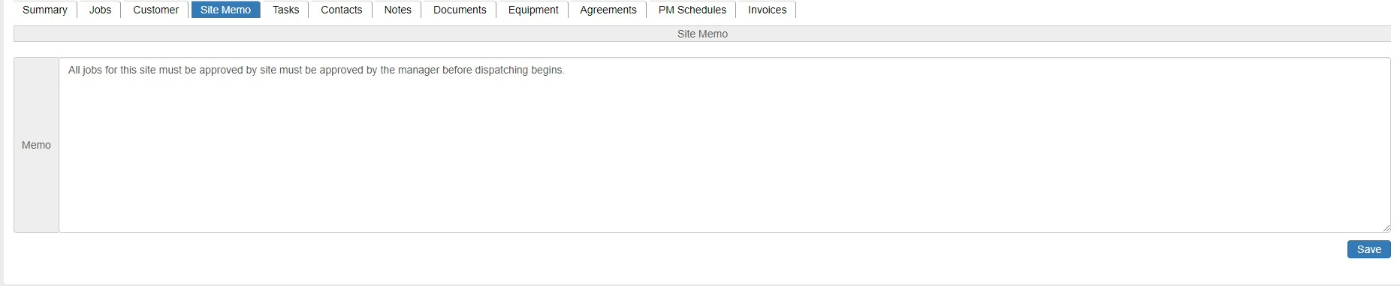
| |||
| Overview | |||
| The site memo stores site information that is not stored elsewhere in the software. | |||
| Top
| |||
| Tasks Tab | |||

| |||
| Overview | |||
| Tasks are managed using the Task Management form. | |||
| • Use the More drop-list to add a new task | |||
| • Select Edit in the results grid to edit an existing task. | |||
| • Select Replicate in the results grid to replicate the task. | |||
| • Select Remove in the results grid to remove the Task. | |||
| Fields | |||
| Task Type | Task Desc | ||
| Top
| |||
| Contacts Tab | |||

| |||
| Overview | |||
| Contacts are managed using the Contact Management form. | |||
| • Use the More drop-list to Add a new site contact | |||
| • Select a contact in the Results Grid to edit the contact using the Contact Management form. | |||
| Top
| |||
| Notes Tab | |||

| |||
| Overview | |||
| Notes are managed on the Notes Tab. | |||
| • Use the More drop-list to toggle the form to add a new site note. | |||
| • Use the More drop-list to toggle the form to search for an existing site note. | |||
| • Click the Edit option in the Results Grid to edit an existing site note. | |||
| • Click the Remove option in the Results Grid to remove an existing site note. | |||
| • Use the Customer radio option to view the Customer's notes. | |||
| Fields | |||
| Category | |||
| Note | |||
| Top
| |||
| Documents Tab | |||

| |||
| Overview | |||
| Document are uploaded, downloaded and removed using the Documents Management form. | |||
| • Use the More drop-list to add a new Document using the Documents Management form. | |||
| • Click the Remove option in the Results Grid to edit the document in the Documents Management form. | |||
| • Click the Remove option to remove the selected document. | |||
| Top
| |||
| Equipment Tab | |||

| |||
| Overview | |||
| Equipment is managed using the Equipment Management form. | |||
| • Use the More drop-list to add a new equipment record. | |||
| • Use the More drop-list to search for an existing equipment record. | |||
| Top
| |||
| Agreements Tab | |||

| |||
| Overview | |||
| Agreements are managed using the Agreement Management form. | |||
| • Select an agreement in the Results Grid to edit the selected agreement. | |||
| Top
| |||
| PM Schedules Tab | |||

| |||
| Overview | |||
| Planned maintenance schedules are managed using the Planned Maintenance Schedules form. | |||
| • Use the radio options to filter the Results Grid. | |||
| • Use the More drop-list to search for an existing planned maintenance schedule record. | |||
| • Select a schedule in the Results Grid to edit the selected schedule. | |||
| Top
| |||
| Invoices Tab | |||

| |||
| Overview | |||
| Invoices are added on the Job Management Form. | |||
| • Select an Invoice in the Results Grid to view or edit an existing invoice. | |||
| Top
| |||